|
|
|
Special Considerations for Mac OS X
|
|
| AltAnalyze is supported on multiple operating systems, including multiple Mac OS X versions. As with any software supported on multiple versions of a sinlge platform, problems will be inherent to different machine types. We rely on our userbase to provide feedback on issues as they appear so we can correct them where possible.
Please find the links below to get help with specific problems that are associated with using AltAnalyze on Mac OS X. These should not preclude the use of AltAnalyze but rather are methods can apply to avoid problems. We hope to fully address these issues in the future. |
| |
| Answers to Frequently Asked Questions |
| |
 |
Why does AltAnalyze crash when I click on it's icon in the Dock? |
| |
AltAnalyze uses the python Tkinter library for its graphical user interface. A current bug in Mac OS X exists which causes the AltAnalyze application to crash (Segmentation Fault error) when the user clicks on the AltAnalyze program icon in the Finder Dock, when AltAnalyze is already running (see below graphic).
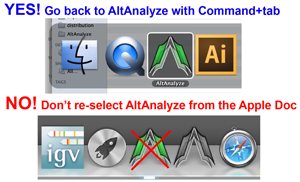
To prevent this, you can switch back to AltAnalyze in one of two ways:
1) Hold down command+tab and use the tab button or arrow to select AltAnalyze to switch back to it.
2) If the AltAnalyze run window is open, simply click on that window to switch back to this application.
We are working on a solution to this problem which is specific to 64bit compiled python applications.
|
 |
Why does AltAnalyze freeze when making a heatmap? |
| |
This error is indicative of the user selecting HOPACH clustering in AltAnalyze which is performed R is called. If R is not installed AltAnalyze will indicate this in the status window (correct by install R from: https://www.r-project.org/. If this error presents with R already installed (or lack of error - just freezing), AltAnalyze is not properly connecting to R.
To fix this error, the user can start AltAnalyze in a different manner:
1) First, open the file AltAnalyze/Config/R_location.txt. Change "yes" to "no" and then save this file. This will tell AltAnalyze to look for the system registered R rather than look in hard-coded default locations (/usr/local/bin/R or /user/bin/R).
2) Open AltAnalyze from the command-line by going to /Applications/Utilies/terminal. Change directories to the AltAnalyze program directory as:
cd /Applications/AltAnalyze.app/Contents/MacOS
./AltAnalyze
Calling AltAnalyze in this manner avoids system erros with discoverying R due to currently unknown reasons.
|
 |
AltAnalyze is not connecting to R, how can I fix this? |
| |
Please see the above error description. |
|
|
|
|
|

